Reversing PDF page order is a common task for organizing documents, especially after scanning. It helps correct page sequences, ensuring readability and proper flow. Various tools and methods are available to achieve this efficiently.
Why Reverse PDF Page Order?
Reversing PDF page order is often necessary for correcting scanned documents, ensuring proper reading sequence, or preparing files for binding. Scanned PDFs may capture pages in reverse, especially when scanned from the back. This feature is crucial for maintaining document flow, particularly in books, manuals, or presentations. Additionally, reversing pages can help in creating flipbooks or organizing content in the desired order. Users often need this functionality after scanning or merging multiple PDFs, where the page sequence might be incorrect. By reversing the order, you can ensure that the document is readable and professionally presented. This task is commonly required in academic, professional, and creative settings, making it a essential skill for anyone working with PDFs regularly. The ability to reverse pages efficiently saves time and ensures that the final document meets the intended layout and structure.
Common Scenarios for Reversing PDF Pages
Reversing PDF page order is commonly required in various situations, such as correcting scanned documents that were captured in the wrong sequence. This is especially true for books, magazines, or manuals scanned from the back, resulting in pages being out of order. Another scenario is when compiling reports or presentations, where pages may need to be rearranged for proper flow. For example, reversing pages ensures that documents printed on both sides (duplex printing) are readable when bound. Additionally, users may need to reverse pages when creating flipbooks or organizing content chronologically. Academic submissions, legal documents, and creative projects also often require precise page ordering. In such cases, reversing PDF pages helps maintain professional standards and ensures readability. These scenarios highlight the importance of having reliable tools to adjust page order efficiently and accurately.

Online Tools for Reversing PDF Page Order
Online tools offer a convenient and accessible way to reverse PDF pages without installing software. They allow users to upload, rearrange, and download files quickly, supporting various formats and ensuring ease of use for all skill levels.
Using PDFNanos Online Tool
PDFNanos is a popular online tool designed for reversing PDF page order efficiently. It offers a user-friendly interface where users can upload their PDF files and reverse the pages with just a few clicks. The tool supports drag-and-drop functionality, making it easy to manage and rearrange pages. Once uploaded, users can preview the document and select the “Reverse Pages” option to flip the order. PDFNanos also allows users to work with multiple files simultaneously and supports various PDF formats. After reversing, the modified document can be downloaded instantly. This tool is ideal for quick adjustments and is accessible from any browser without the need for software installation. Its simplicity and speed make it a great choice for users seeking a hassle-free solution to reverse PDF pages. Additionally, PDFNanos often includes features like merging or splitting PDFs, adding to its versatility for document management tasks. The service is free and requires no registration, ensuring a seamless experience for users worldwide.

Smallpdf Page Reversal Feature
Smallpdf is a widely-used online platform that offers a straightforward solution for reversing PDF page order. Its user-friendly interface allows users to upload their PDF files directly from their device or cloud storage services like Google Drive or Dropbox. Once uploaded, users can easily reverse the page order by selecting the “Reverse Pages” option. The tool processes the document quickly, and the modified PDF can be downloaded or shared via a generated link. Smallpdf is accessible from any web browser, making it a convenient option for users across different operating systems. Additionally, it supports multiple file formats and provides features like PDF merging, splitting, and compression. For users seeking a simple and efficient way to reverse PDF pages, Smallpdf is an excellent choice. Its free version is sufficient for basic tasks, though premium plans offer advanced features for heavy users. The platform also prioritizes file security, ensuring documents are deleted after processing.
Soda PDF Online Page Reverser
Soda PDF Online is a versatile tool designed to simplify PDF page reversal. Its intuitive interface allows users to upload their PDF files directly from their device or cloud storage services like Google Drive or Dropbox. Once uploaded, users can preview the document and select the “Reverse Pages” option to rearrange the pages in the desired order. The tool processes the file quickly, ensuring minimal waiting time. After reversal, users can download the updated PDF or share it via email. Soda PDF also offers additional features such as merging, splitting, and converting PDFs, making it a multi-functional solution for document management. The platform supports multiple file formats and ensures high-quality output. For users seeking a reliable and efficient way to reverse PDF pages, Soda PDF Online is an excellent option, with both free and premium versions available to cater to different needs. Its user-friendly design and robust features make it a popular choice for both casual and professional users.

Desktop Software Solutions
Desktop software offers robust tools for reversing PDF page order, providing precise control over document structure. Programs like Adobe Acrobat Pro and Foxit PhantomPDF enable easy page rearrangement and support advanced features like batch processing and content editing, ensuring efficient and reliable results for users requiring detailed control over their PDFs.
Adobe Acrobat Pro: Advanced Page Reordering
Adobe Acrobat Pro is a powerful desktop application offering advanced tools for reversing PDF page order. With its intuitive interface, users can easily rearrange pages by using the “Organize Pages” tool. To reverse the order, open the PDF, navigate to the “Tools” menu, and select “Organize Pages.” From there, you can view thumbnails of each page, drag-and-drop to reorder, or even reverse the entire sequence with a few clicks. Acrobat Pro also supports batch processing, allowing users to apply page reversals to multiple documents simultaneously. Additionally, its robust editing features enable users to rotate, delete, or extract pages as needed. This makes it an ideal solution for professionals requiring precise control over their PDFs. The software also supports content editing, ensuring that metadata and bookmarks remain intact after page reversal, making it a reliable choice for maintaining document integrity.
Foxit PhantomPDF: Rearranging Pages
Foxit PhantomPDF offers a user-friendly interface to reverse PDF page order efficiently. To begin, open your PDF document within the software. Navigate to the “Organize Pages” tool, typically found under the “Home” or “Edit” tab. This feature allows you to view page thumbnails, making it easy to rearrange pages by dragging and dropping them into the desired sequence.
For a quicker process, especially with multiple pages, utilize the “Reverse Pages” option available in the right-click context menu when in the “Organize Pages” mode. This automatically rearranges all pages in reverse order without manual adjustment.
After reordering, preview the document to ensure the layout and orientation remain consistent. Foxit PhantomPDF also supports batch processing for reversing page order in several PDFs at once, enhancing productivity. Additionally, the software maintains file compatibility and minimal file size increase, ensuring seamless sharing and viewing across different platforms.
Overall, Foxit PhantomPDF provides a robust yet straightforward solution for reversing PDF page order, catering to both individual and bulk needs effectively.
Wondershare PDFelement: Reverse Page Order
Wondershare PDFelement is a powerful PDF editor that simplifies reversing page order with its intuitive interface. To begin, open your PDF file and navigate to the “Edit” tab, where you’ll find the “Organize Pages” option. This feature displays page thumbnails, allowing you to easily drag and drop pages to rearrange them. For a quick reversal, select the “Reverse” option from the right-click menu or the toolbar, which automatically flips the page order without manual adjustments.
The software also supports adding, deleting, or rotating pages, making it versatile for comprehensive PDF editing. After reversing, preview the document to ensure the layout remains intact. Wondershare PDFelement preserves the original formatting and quality, ensuring the final output is professional and readable. Its user-friendly design makes it accessible for both casual users and professionals, providing an efficient solution for reversing PDF page order.
With Wondershare PDFelement, you can achieve your desired page arrangement effortlessly, maintaining document integrity throughout the process.
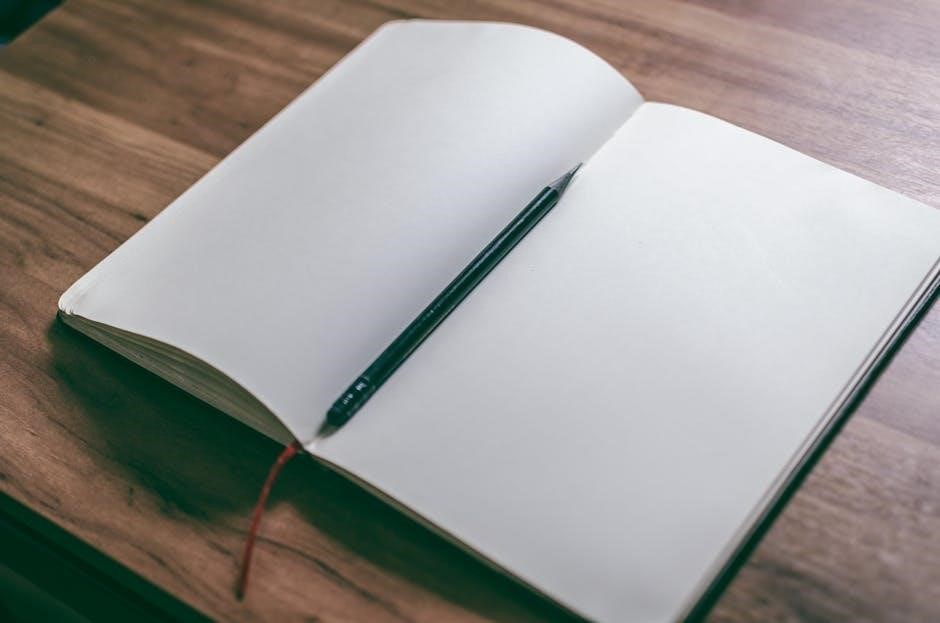
Command-Line Tools for PDF Manipulation
Command-line tools like pdftk and pdfjam allow advanced users to reverse PDF pages efficiently. These tools offer flexibility for bulk processing and automation, making them ideal for users comfortable with scripting and command-line operations.

Using pdftk to Reverse PDF Pages
pdftk (PDF Toolkit) is a powerful command-line utility for manipulating PDFs. To reverse the page order, use the command: pdftk input.pdf cat end-1 output reversed;pdf. This command rearranges pages from last to first. Ensure pdftk is installed and accessible in your system’s PATH. Replace “input.pdf” with your PDF file and “reversed.pdf” with the desired output name. You can also specify a range, like pdftk input.pdf cat 5-1 output reversed.pdf, to reverse pages 1 through 5. For encrypted PDFs, include the password option: pdftk input.pdf input_pw yourpassword cat end-1 output reversed.pdf. This method is efficient for batch processing and automation, especially for users comfortable with command-line interfaces. Always test with a sample file first to confirm the desired outcome.
pdfjam: A Linux-Based Solution
pdfjam is a versatile Linux-based tool for manipulating PDFs, including reversing page order. It is part of the TeX Live package, making it widely available on most Linux distributions. To reverse pages, use the command: pdfjam –nup 1×1 –pages in.pdf 1-end –outfile out.pdf. This command creates a new PDF with pages in reverse order. You can also specify a range, such as pdfjam –nup 1×1 –pages in.pdf 5-1 –outfile reversed.pdf, to reverse pages 1 through 5. pdfjam is lightweight and ideal for simple page manipulations. It supports batch processing and is suitable for automation scripts. While it lacks a graphical interface, its command-line nature makes it fast and efficient. For encrypted PDFs, ensure you have the necessary permissions. pdfjam is a reliable choice for Linux users seeking a free, open-source solution to reverse PDF pages without installing additional software.
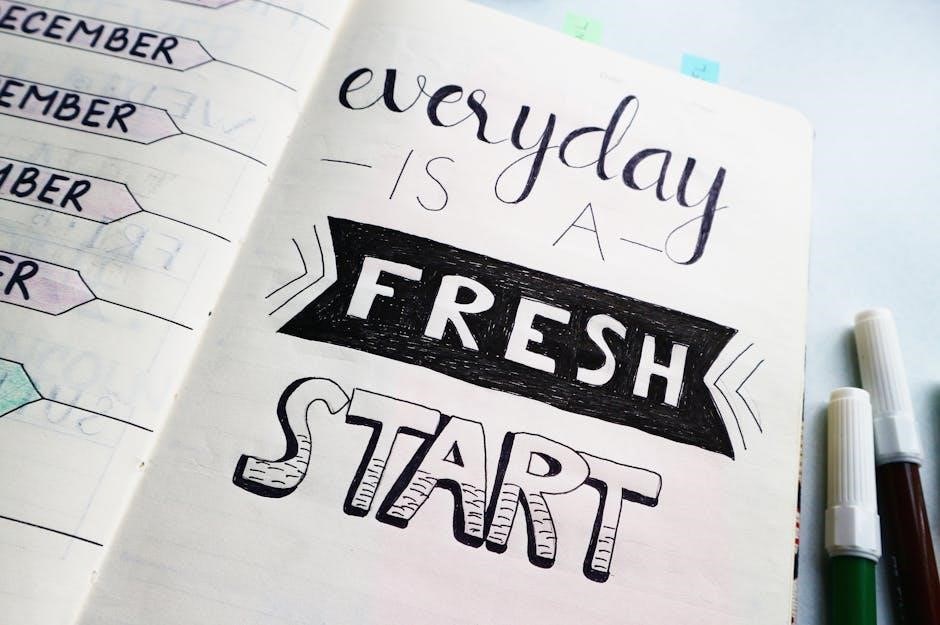
Built-In OS Features
Modern operating systems often include built-in tools for basic PDF manipulation. macOS Preview allows users to view and edit PDFs, including rearranging pages by dragging thumbnails. Windows includes Edge for viewing PDFs, but it lacks advanced editing features. While built-in OS tools provide essential functionality, they may not support complex operations like reversing page order. For such tasks, dedicated PDF editors or third-party applications are typically required. Built-in features are convenient for simple adjustments but have limitations in advanced PDF manipulation.
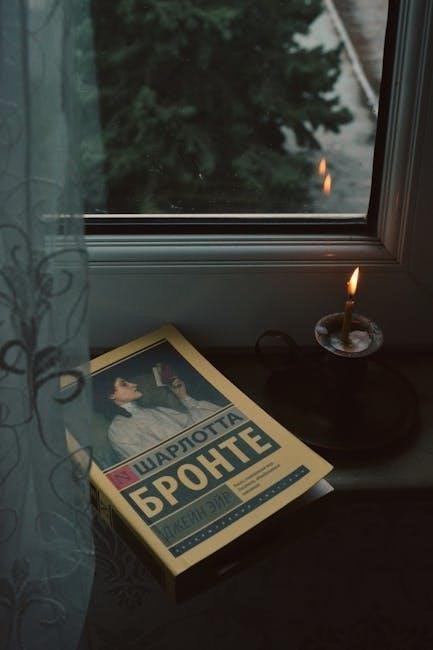
macOS Preview: Rearranging Pages
macOS Preview is a free, built-in application that allows users to view and edit PDFs, including rearranging pages. To reverse the page order, open the PDF in Preview, then click the sidebar icon to view page thumbnails. Drag and drop pages to reorder them. While Preview doesn’t have a direct “reverse” feature, you can manually rearrange pages by dragging thumbnails into the desired sequence. This method is ideal for small to medium-sized PDFs. However, for larger documents, it may be time-consuming. Preview also supports basic editing, such as adding annotations or rotating pages. While it lacks advanced features like batch processing, its simplicity makes it a convenient tool for quick adjustments. For users seeking a straightforward solution without installing additional software, macOS Preview provides an efficient way to reorder PDF pages.

Best Practices for Reversing PDF Pages
Always preview the PDF after reversing to ensure accuracy. Use bookmarks for easy navigation. Export a copy to avoid overwriting the original file. Plan the reversal process to maintain document integrity.
Planning the Reversal Process
Before reversing the page order in a PDF, it’s essential to plan the process carefully. Start by identifying the specific pages or sections that need rearrangement. Use bookmarks or page labels to mark important sections, ensuring easy navigation. Preview the document to understand the current flow and determine the desired order. Create a list or diagram of the new page sequence to guide the reversal process. Consider exporting a backup copy to avoid accidental overwriting of the original file. If the PDF is large, break it into smaller segments for easier handling. Additionally, ensure all tools or software used are updated to the latest version for compatibility. Finally, test the reversal on a sample document to confirm the process works as expected before applying it to the final file. Proper planning ensures accuracy and efficiency, minimizing the risk of errors.
Using Bookmarks for Navigation
Bookmarks are an invaluable feature when working with PDFs, especially during page reversal. They allow users to quickly navigate to specific sections or pages, making the process more efficient. To use bookmarks effectively, ensure they are properly labeled and correspond to the content of each page. After reversing the page order, it’s crucial to update the bookmarks to reflect the new arrangement. This prevents confusion and ensures that links within the document remain accurate. Many PDF tools, such as Adobe Acrobat or Foxit PhantomPDF, enable easy editing of bookmarks. By maintaining well-organized bookmarks, users can seamlessly navigate the reordered document. This feature is particularly useful for long documents, where manual page searching would be time-consuming. Updating bookmarks after reversal ensures the document remains user-friendly and professionally formatted. Properly managed bookmarks enhance both productivity and readability, making them an essential part of the PDF management process.

Common Issues and Solutions
Common issues when reversing PDF page order include corrupted files, incorrect page ranges, and software glitches. Solutions involve repairing files, rechecking page numbers, and restarting software to ensure proper reversal without data loss.
- Corrupted files: Repair using dedicated tools.
- Incorrect page ranges: Verify before reversal.
- Software glitches: Restart or update the tool.
Troubleshooting Page Order Reversal
When reversing PDF page order, users may encounter issues like blank pages, mismatched content, or incomplete reversal. These problems often arise from interrupted processes, corrupted files, or software glitches. To resolve these, restart the tool, ensure stable internet connectivity, and re-upload the PDF. If pages appear out of order, verify the reversal process step-by-step and reapply the changes. For desktop tools, check for software updates, as outdated versions may cause errors. If online tools fail, try alternative platforms or use command-line utilities like pdftk for precise control. Additionally, ensure the PDF is not locked or protected, as this can prevent page reversal. Always review the final output before saving to confirm the correct page order and content integrity. Addressing these common pitfalls ensures a smooth and successful page reversal process.
- Blank pages: Restart the tool and re-upload the file.
- Mismatched content: Review and reapply reversal steps.
- Software errors: Update tools or use alternative methods.
Fixing Metadata After Reversal
After reversing PDF page order, metadata such as page labels, bookmarks, or document properties may become outdated or incorrect. To fix this, open the PDF in a tool like Adobe Acrobat or an online editor. Navigate to the metadata settings, typically found under the “Properties” or “Document Info” menu. Update fields like the title, author, and creation date if necessary. For page-specific metadata, such as page labels, manually adjust them to reflect the new page order. Ensure bookmarks are re-linked to the correct pages to maintain navigation. If using command-line tools, utilities like ExifTool can batch-update metadata. Always save a new copy of the PDF after making changes to avoid overwriting the original. Finally, review the document to confirm all metadata aligns with the reversed page order for consistency and accuracy.
- Update document info and properties.
- Adjust page labels and bookmarks.
- Use tools like ExifTool for batch updates.
- Save a new copy to preserve changes.
Reversing PDF page order can be efficiently achieved through various methods. Online tools like PDFNanos, Smallpdf, and Soda PDF offer quick, browser-based solutions ideal for simplicity and convenience. For more advanced needs, desktop software such as Adobe Acrobat Pro, Foxit PhantomPDF, and Wondershare PDFelement provide robust features for precise page manipulation. Command-line tools like pdftk and pdfjam are excellent for users comfortable with terminal operations, offering flexibility and automation. Additionally, built-in utilities like macOS Preview enable basic page reordering without additional software. Each method caters to different user preferences and technical expertise, ensuring there’s a solution for every scenario. By choosing the right tool, users can effortlessly reverse PDF pages and maintain document organization.
Choosing the Right Tool for Your Needs
Selecting the appropriate tool for reversing PDF page order depends on your specific requirements, technical comfort, and workflow. Online tools are ideal for quick, no-install tasks, while desktop software offers advanced features and offline functionality. For casual users, free online platforms like Smallpdf or Soda PDF are sufficient. Professionals may prefer Adobe Acrobat Pro or Foxit PhantomPDF for precise control and additional editing capabilities. Developers or automation-focused users can leverage command-line tools like pdftk for batch processing. macOS users can utilize Preview for straightforward page reordering. Consider factors like cost, privacy, and file size limitations when making your choice. Testing tools with a sample PDF before processing important documents ensures compatibility and desired results. Ultimately, the best tool aligns with your workflow, delivering efficiency and reliability for reversing PDF pages.
